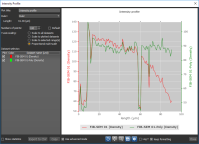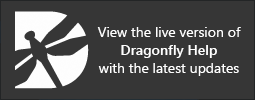Filtering Images
You can filter images by applying standard image filters, comprehensive filters, and arithmetic operations. You should note that some filters are known for detecting or preserving edges, while others are typically used for smoothing or denoising (see Filter Types). If required, you can work in Advanced Mode, which lets you specify an output data type as well as work with multi-scale images (see Working with the Advanced Options).
- Choose Workflows > Image Filtering on the menu bar.
The Image Filtering panel appears in a contextual window that includes a preview window and the Data Properties and Settings panel (see Image Filtering Window).
- If required, you can import image data by clicking the Import Image Files button.
See Importing Image Files for information about importing image data.
- Do the following, as required:
- Add a standard image filter or multiple filters as the operation (see Adding Standard Image Filters).
- Add an arithmetic operation (see Adding Arithmetic Operations).
- Preview the effect of the selected operation(s), recommended (see Previewing Operations).
- Apply the selected operations to modify the selected dataset or to create a new dataset (see Applying Operations).
You can add standard image filters to your filtering operation to detect edges, smooth or denoise images, or apply a threshold (see Filter Types). You should note that filter performance is dependent both on the input image and on the parameters selected for filtering, such as kernel shape and size, iterations, and interpretation.
- Choose the required filter in the Operation drop-down list.
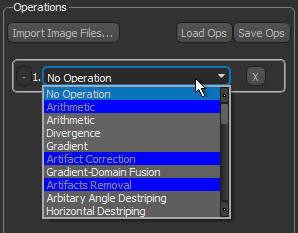
If an operations box is not available, click the Add Operation button.
- Select an input in the Inputs drop-down list.
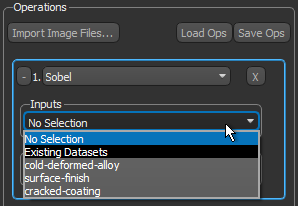
An output name, based on the input dataset and selected operation, appears automatically in the Outputs box.
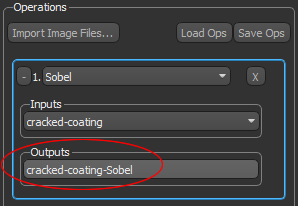
Note You can rename the output, if required. Simply click inside the Outputs box and then enter the required name.
- Do the following if you need to work in Advanced mode:
- Check Advanced options in the Operations box, as shown below.
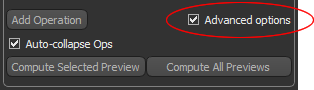
Additional output options appear in the Outputs box, circled below.
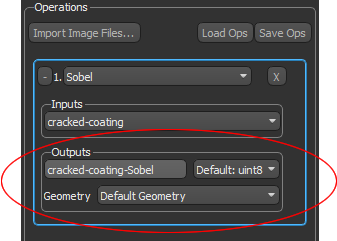
- Select an output data type — Default, uint8 (unsigned 8 bits), uint16 ( unsigned short 16 bits), uint32 (unsigned integer 32 bits), or float32 (float 32 bits) — in the Data type drop-down menu, if required.
Note Changing the output data type to float may be required to prevent unwanted loss of precision or clipping. For example, the Laplacian filter normally produces negative values. If an unsigned data type is used as the output, the negative values will be lost. This could produce an incomprehensible result. Note that 'Default' is the data type of the first input.
- Select an output geometry in the Geometry drop-down menu. You can choose the geometry of any object based on a structured grid — image data, region of interest, or multi-ROI — that is available in the Data Properties and Settings panel. You can also choose to keep the default shape, which is defined by the first input of your image processing workflow.
- Check Advanced options in the Operations box, as shown below.
- Choose the settings for the selected filter in the Options box.
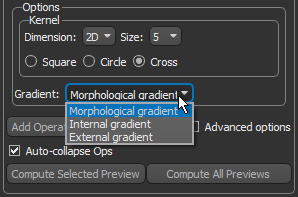
- Add additional operations to your processing workflow, if required.
Click the Add Operation button to add an operation. You can use the output of an operation as the input to another operation.
- Preview the effect of the selected operation(s), recommended (see Previewing Operations).
- Apply the selected operations to modify the selected dataset or to create a new dataset (see Applying Operations).
- Save your image filtering workflow, optional (see Saving and Loading Image Filtering Operations).
The Arithmetic filter allows you to select a number of inputs and then write an expression to produce an output (see Arithmetic Operations for additional information about arithmetic operations).
- Choose Arithmetic in the Operation drop-down list.
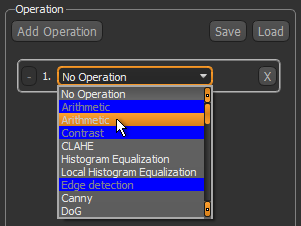
If an operations box is not available, click the Add Operation button.
- Choose the number of inputs required for the arithmetic expression in the Inputs drop-down list.
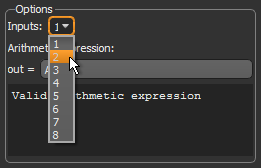
- Select the required input(s) in the Inputs drop-down lists. Inputs can be imported image data, as well as the outputs from other current image processing operations. Unless you are working with the Advanced Options, all inputs must have the same characteristics — size, location, spacing, orientation and data type — to be used simultaneously in an image processing workflow.
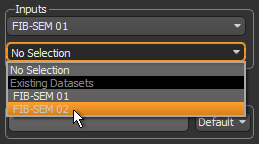
An output name, based on the input dataset and operation, appears automatically in the Outputs box.
Note You can rename the output, if required, Simply click inside the output box and then enter the required name.

- Do the following if you need to work in Advanced mode:
- Check Advanced options in the Operations box, as shown below.
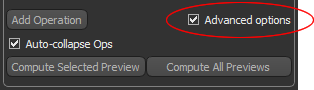
Additional output options appear in the Outputs box.
- Select an output data type — Default, uint8 (unsigned 8 bits), uint16 ( unsigned short 16 bits), uint32 (unsigned integer 32 bits), or float32 (float 32 bits) — in the Data type drop-down menu, if required.
Note Changing the output data type to float may be required to prevent unwanted loss of precision or clipping.
- Select an output geometry in the Geometry drop-down menu. You can choose the geometry of any object based on a structured grid — image data, region of interest, or multi-ROI — that is available in the Data Properties and Settings panel. You can also choose to keep the default shape, which is defined by the first input of your image processing workflow.
- Check Advanced options in the Operations box, as shown below.
- Enter a valid arithmetic expression for the required operation (see Arithmetic Operations).
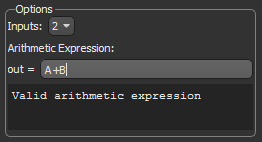
The convention for identifying each input within an expression is simply "A" for the first dataset, "B" for the second dataset, "C" for the third, and so on.
- Preview the effect of the selected operation(s), recommended (see Previewing Operations).
- Apply the selected operations to modify the selected dataset or to create a new dataset (see Applying Operations).
- Save your image processing workflow, optional (see Saving and Loading Image Filtering Operations).
You can create previews in the Image Filtering contextual window to evaluate the effects of applying selected operations at their current settings. This arrangement allows you to decide whether to proceed with the current filter or filter combination and their settings, or to adjust the selected filter or filter combination. Note that previews are limited to the currently displayed slice and the visible part of the image. To facilitate reviews, you can synchronize zoom, position, and window leveling between the original dataset and filtering previews.
- Select the required synchronize options for the original view — Zoom, Position, and Window Level — in the Scenes Views Synchronizer panel, recommended.
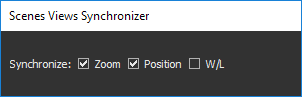
When synchronized, the preview window will be synchronized with the view of the original image.
- In the scene containing the original dataset, adjust the zoom factor and position, if required. Note that previews are applied to the visible portion of an image only.
You can use your mouse or the tools on the Manipulate and Window Leveling panels to make your adjustments (Using the Manipulate Tools, and Window Leveling).
- Select the operation that you want to preview, if required.
Note The selected operation is highlighted in the Image Filtering panel.
- Do one of the following:
- Click the Compute Selected Preview button to view the effect of the selected operation on the visible portion of the input image data.
- Click the Compute All Previews to compute and view the effect of all operations on the visible portion of the input image data.
The computed preview appears in the Preview window.
- Evaluate the effect of the applied operation.
You can apply a 2D LUT to help visualize filtering effects (see 2D Settings). You can also add annotations, such as rulers and regions, to quantitatively evaluate filtering effects. For example, you can evaluate shading correction by comparing the intensity profiles of the original dataset with the filtered image (see Profiling Intensity).
Processing operations can be applied by one of two mechanisms — either at the input so that the original image data is modifier, or at the output, so that a new dataset is created.
- Review the outputs that are available in the Output box. By default, each operation within an image processing workflow is added as an output and is set to create a new dataset.
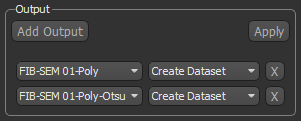
- Remove any outputs that are not needed.
To remove an output, simply click the "X" box on the right. If required, you can also add an output clicking the Add Output button.
- Choose a target for each required output — either a new dataset or at an input so that the original image data is modified.
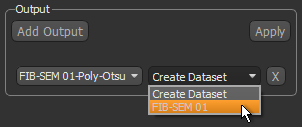
- Click the Apply button to process the selected output(s).
After processing is complete, the results will be available in the Data Properties and Settings panel.